This Information is Intended for: Clubs, Faculty, Guests, Researchers, Staff, Students, Teaching Assistants
Last Updated: August 11, 2020
Average Rating: Not Rated
You can use many Google Apps features offline, but only if you first set them up while you have internet access. Keep in mind that if you make edits while offline, collaborators will not see your edits and any edits collaborators who are online make will supersede your changes. Once you regain internet access, any offline edits will be synced.
Follow the directions below for setting up Mobile Devices and your Computer so you're prepared.
Mobile Devices
The Google Drive App (for iPhone/iPad and Android) allows you to access (view, share, star, rename files also edit Google Documents) Google Drive files from your mobile device. And, if you make a file available when offline, you can access it even when your device isn't connected to WiFi or a network connection. You'll need to set up offline access while you still have internet access in the Google Drive app to be able to view a file offline and in Docs, Sheets, or Slides app to be able to edit it. Here's how:
Set up Offline Access
I. Google Drive App
- Download (or update) the Google Drive App (for iPhone/iPad from Apple App Store, for Android devices from Google Play)
- Sign in to the Google Drive App using your @stonybrook.edu email address as username and NetID password
- Tap on the
 to the right of the file you'd like to enable offline access for
to the right of the file you'd like to enable offline access for
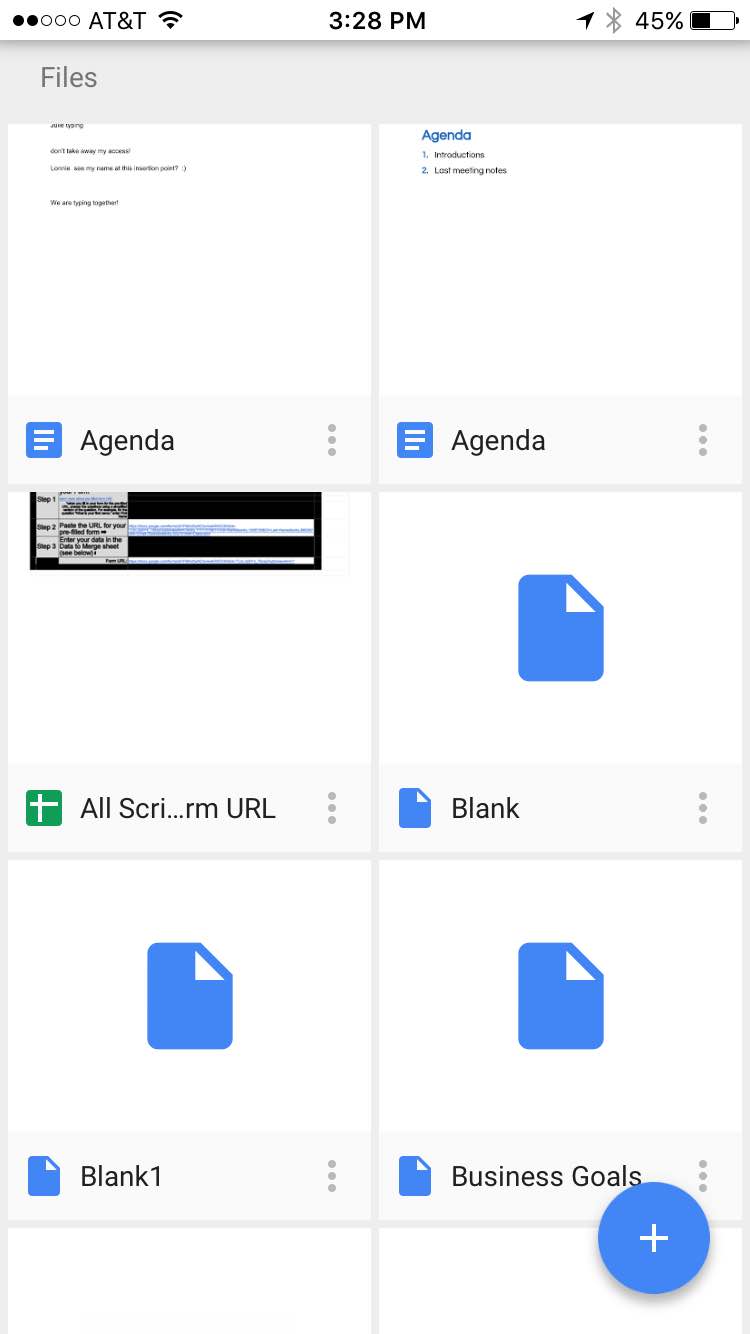
- Scroll to Available offline and tap the slider button so that it turns on (blue)
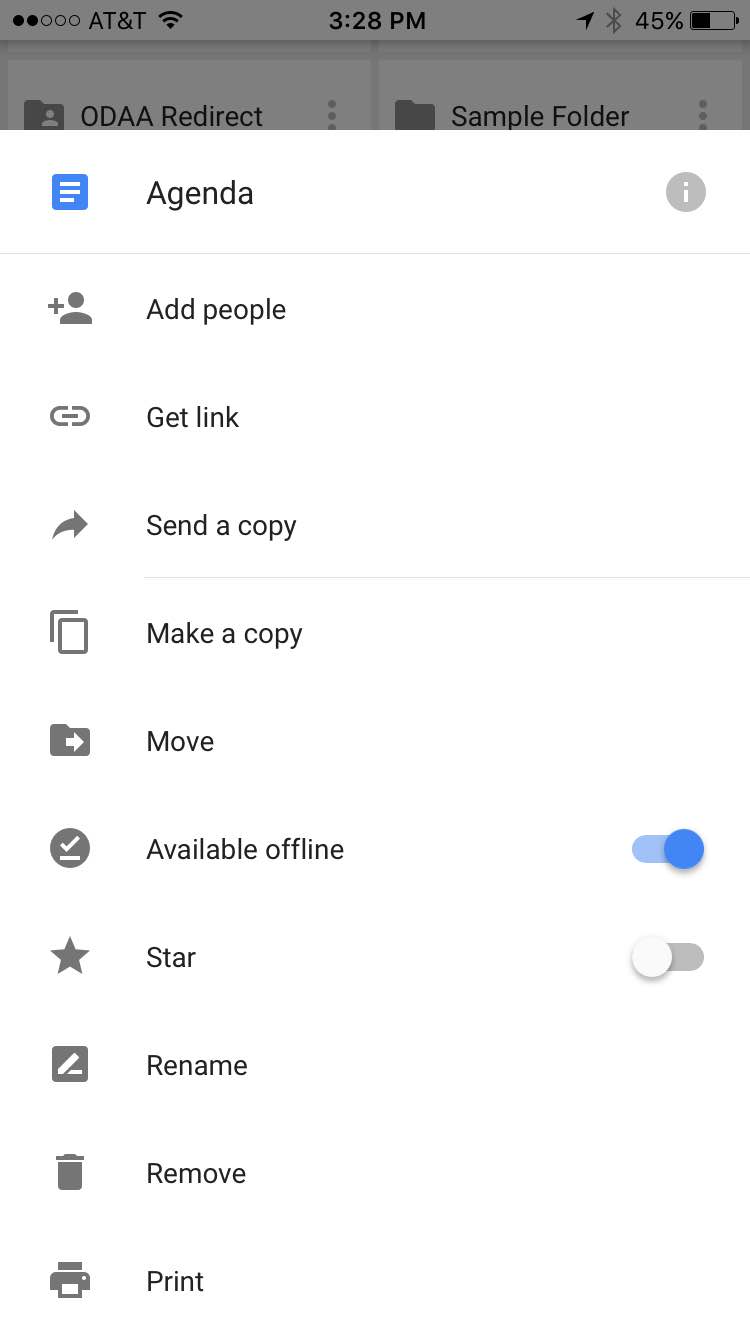
II. Google Docs/Sheets/Slides App
- Download (or update) the Google Docs, Sheets, and or Slides App (for iPhone/iPad from Apple App Store, for Android devices from Google Play)
- In the app (Docs, Sheets, or Slides) corresponding to the type of document you want to make available to edit offline, tap on the
 to the right of the file
to the right of the file
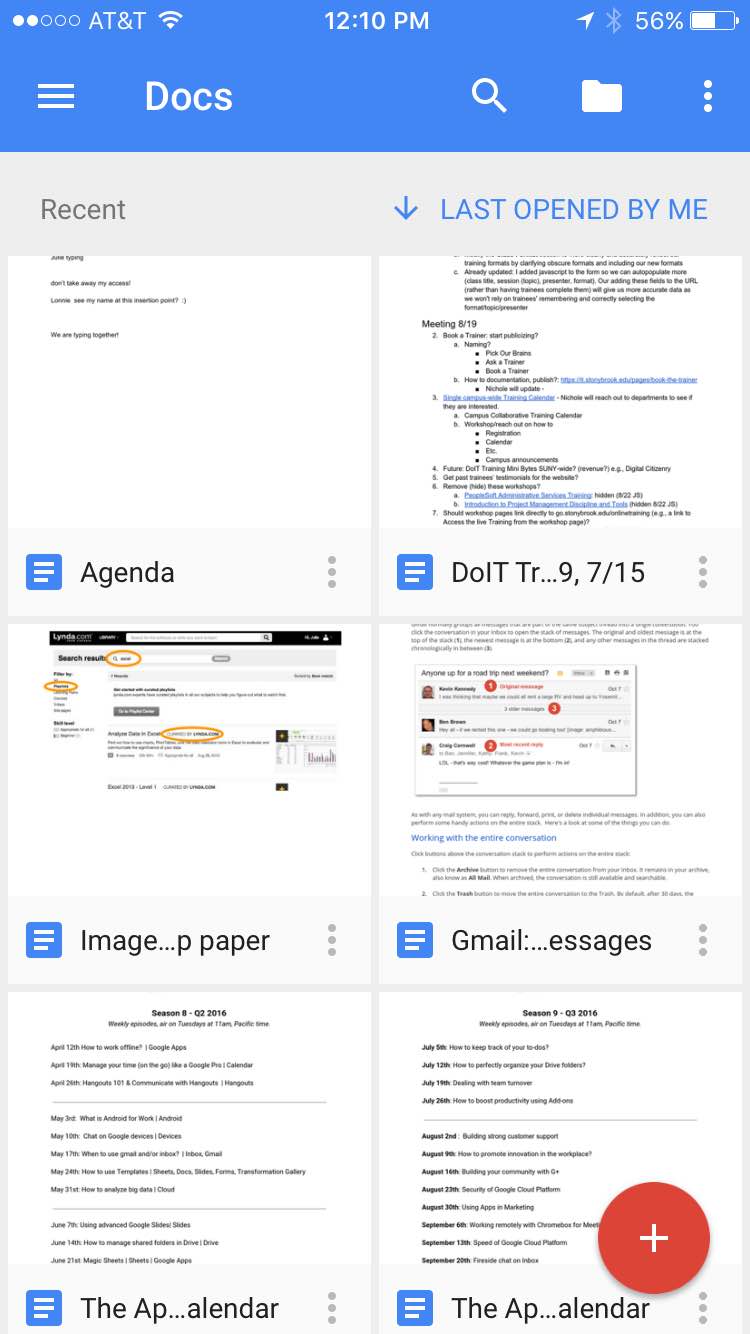
- Scroll to Available offline and tap the slider button so that it turns on (blue)
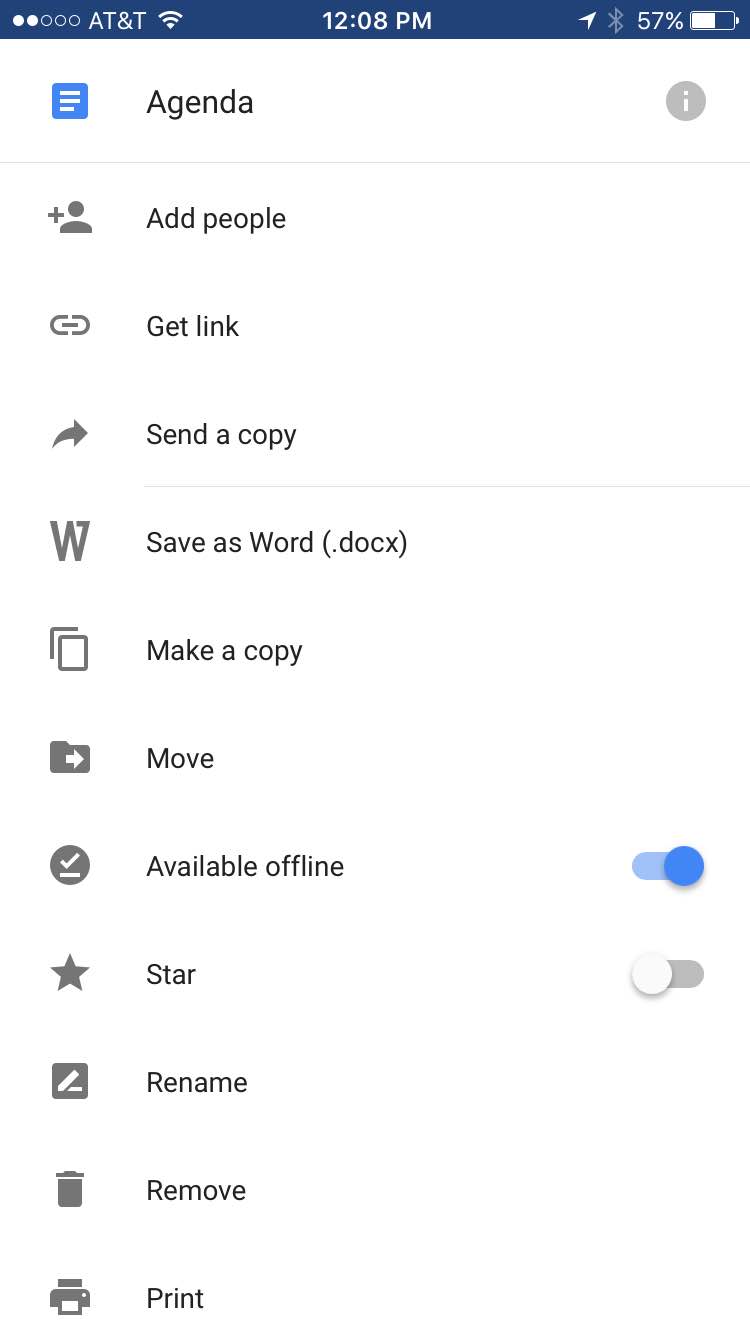
- To make recent files available offline (in Docs, Sheets, or Slides apps), tap on
 (in the top left corner)
(in the top left corner) - Tap on Settings
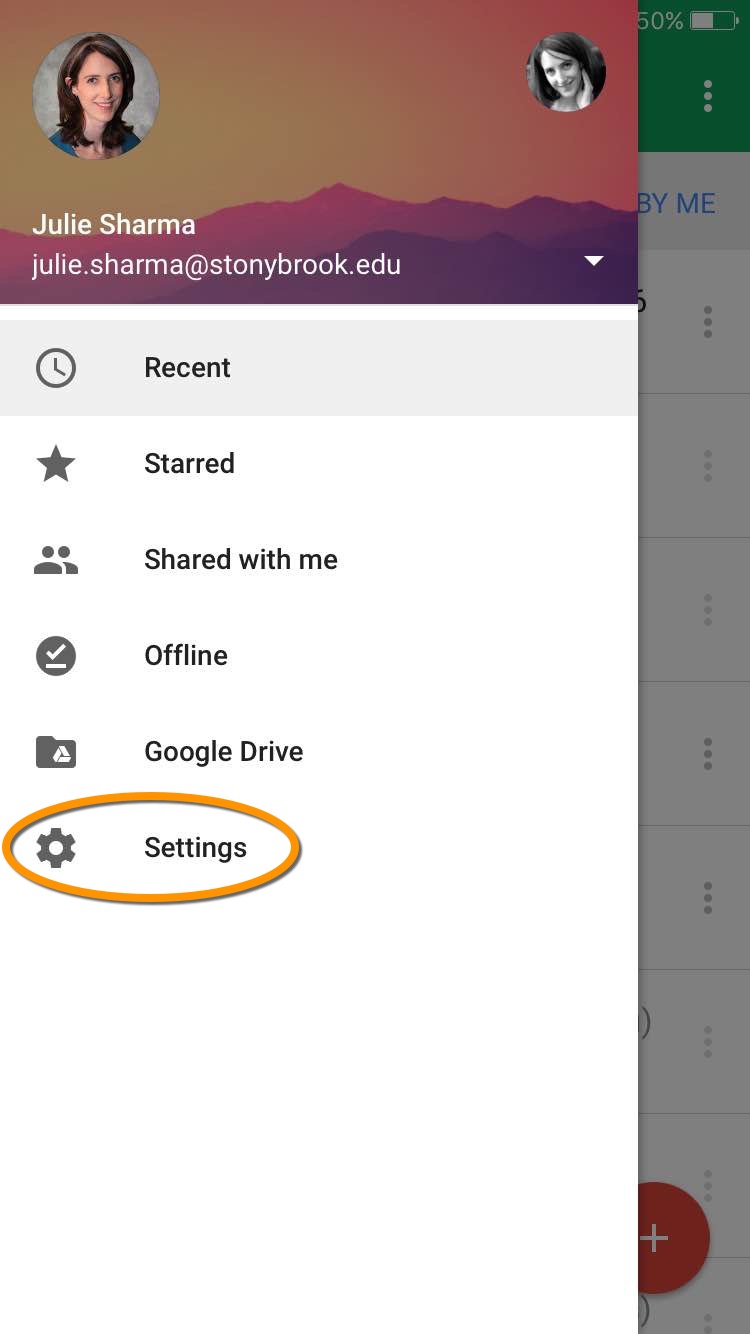
- Tap Make recent files available offline until it is on (blue)
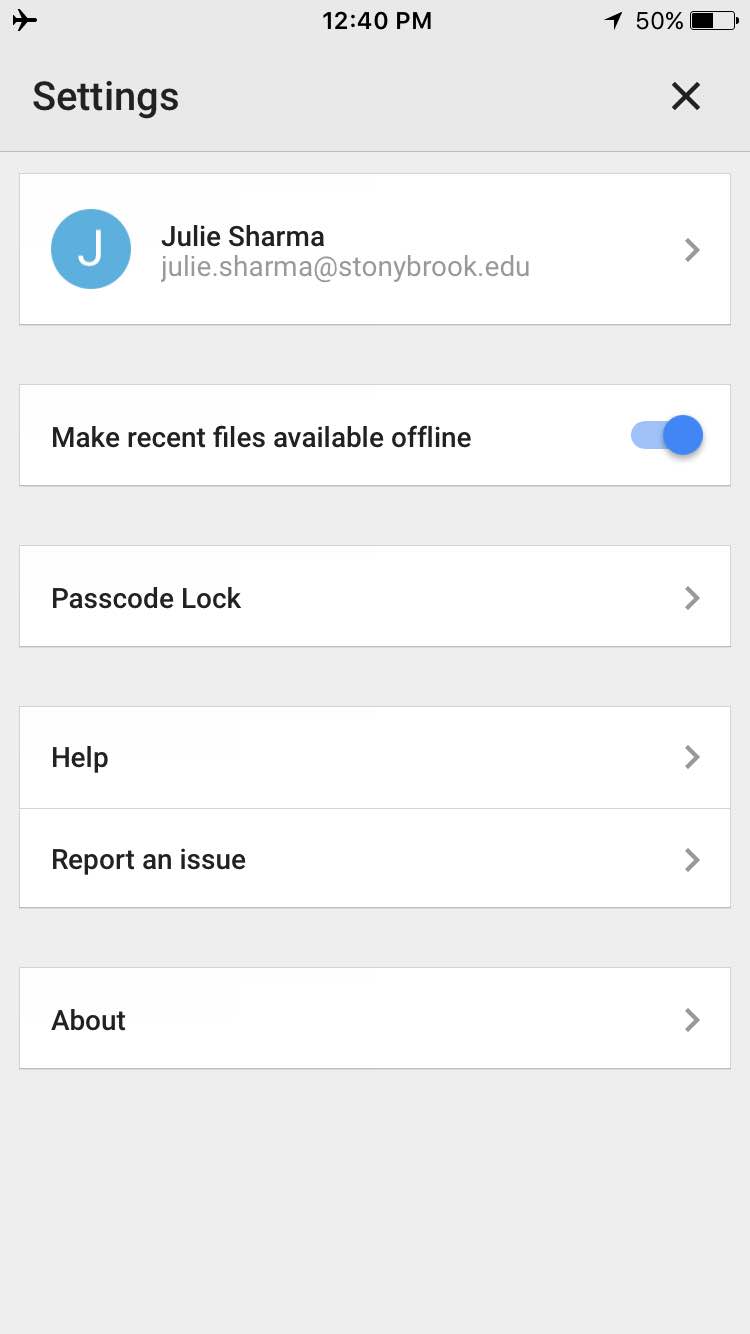
Access Offline-enabled Files
- Open the Google Drive app (to view offline files) or the Docs, Sheets, or Slides app (to view and edit offline files)
- Tap on
 (in the top left corner)
(in the top left corner) - Tap on Offline
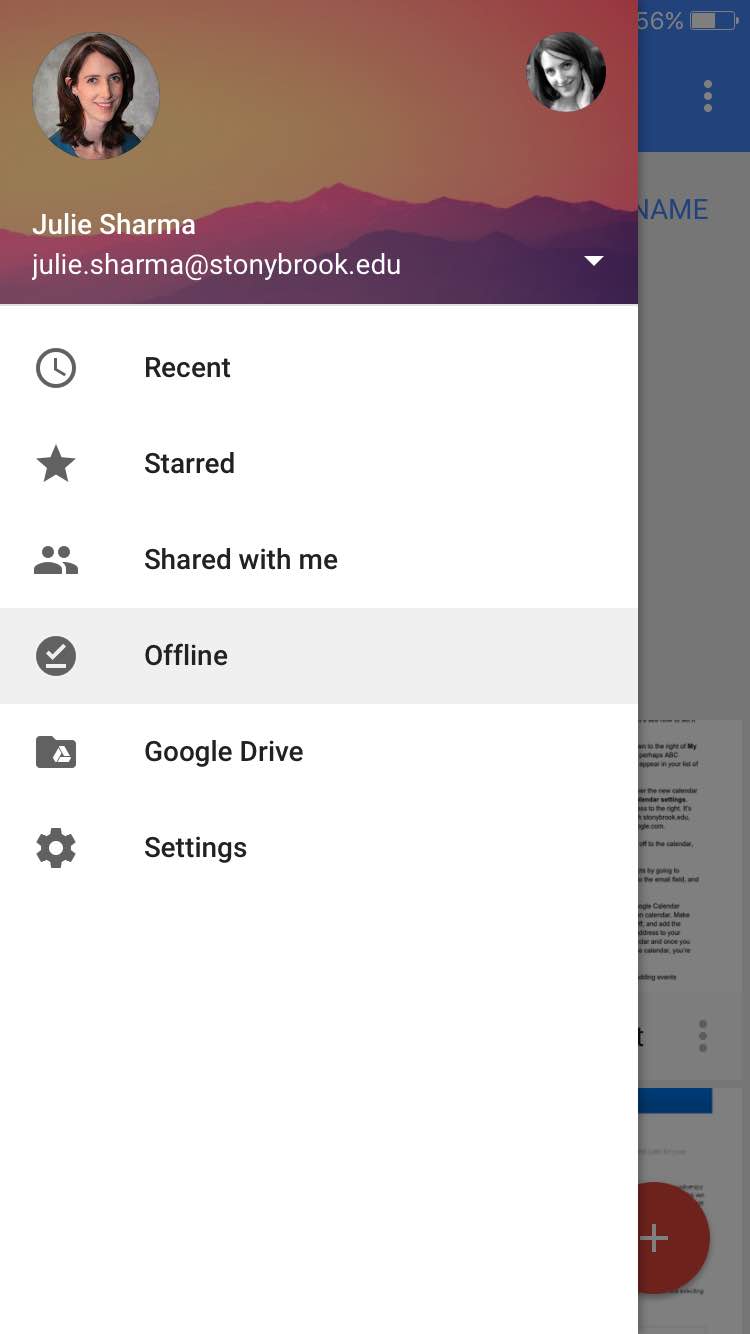
- Tap on the file you'd like to access
Computers (Laptops and Desktops Using Chrome)
Google Drive, when accessed on a desktop/laptop computer through the Chrome browser, can allow you to access files even if you don't have an internet connection. If you want to access files offline from multiple computers, set up access on each, but be sure to only set up offline access on a personal computer, not on shared computers.
You'll need to set up offline access in Chrome (to sync your files) and install Google Drive for Mac/PC (in order to view files offline) while you have internet access.
Set up Offline Access
I. Offline Access in Chrome
- Open Chrome and sign in to Chrome
- Go to Drive Settings at drive.google.com/drive/settings
- Check the box next to "Sync Google Docs, Sheets, Slides & Drawings files to this computer so that you can edit offline."
- Your files will begin to sync. Depending on how many files you have, it might take a while to sync.
II. Google Drive for Mac/PC
Follow these instructions to install Google Drive for Mac/PC (you'll need admin rights on your computer to install this).
Access Files Offline
While offline, you'll use the synced Google Drive folder on your Mac/PC to access files.
- Open the Google Drive folder
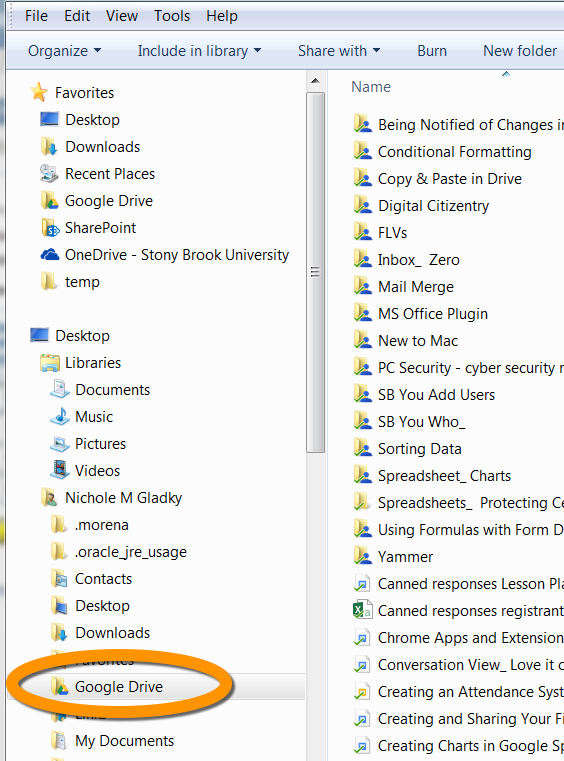
- Navigate to the file you want to view/edit offline and double-click
- Google-format files (Docs, Sheets, Slides, Drawings) will open in Chrome if you've set up offline access; non-Google format files (Word, Excel, pdf) will open in the appropriate program
- When you have internet access again, any changes you make in the files will sync
To access files offline on another computer or with a mobile device, set up offline access for each.
