This Information is Intended for: Clubs, Faculty, Researchers, Staff, Students, Teaching Assistants
Last Updated: August 11, 2020
Average Rating: Not Rated
Skype for Business offers several options for answering or ignoring video calls. If you cannot take a call, you can respond by IM (Instant Message) or Chat, Set to Do Not Disturb, and Answer with Audio Only.
Answering a Call on a PC
If someone video calls while you are logged into Skype for Business on your computer, click Accept on the box that appears to answer the call or Ignore to ignore it.
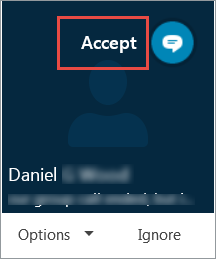
Other Options
Click the Chat icon ![]() to send instant messages rather than taking the call.
to send instant messages rather than taking the call.
Click Options to
- Reply by IM (same as clicking the Chat icon)
- Answer With Audio Only (no video)
- Set to Do Not Disturb. (Setting your status to "Do Not Disturb" will not prevent you from receiving calls or messages. While in "Do Not Disturb" mode, you will not be alerted of any incoming calls/messages.)
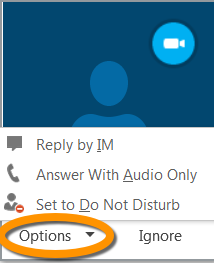
Answering a Call During a Chat Session
- While chatting, anyone can switch to video calling by clicking the video icon
 and then clicking Start Video
and then clicking Start Video - A yellow bar will appear during the chat conversation for the other participants. Choose to
- Accept the Video Call
- Choose from the Options available
- Ignore the call

Answering a Call on a Mac
If someone video calls while you are logged into Lync on your computer, click Accept on the box that appears:
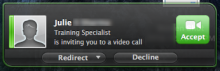
If you cannot accept the call, click decline.
