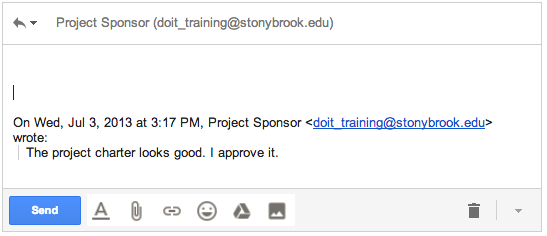This Information is Intended for: Faculty, Staff, Students
Last Updated: August 11, 2020
Average Rating: Not Rated
When replying to an email message in Google Mail, history or email string is automatically included.
The  or "Trimmed content" icon contains the history of the email message.
or "Trimmed content" icon contains the history of the email message.
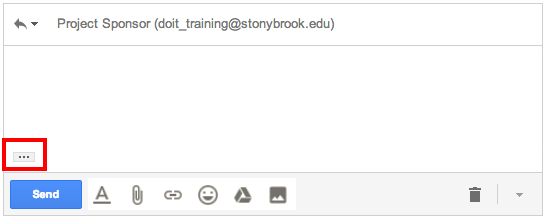
You can click on it to see what is "Trimmed".
You may or may not want to send this along with your response.
Replying without History
To remove the entire history,
- From the reply, press the down arrow on your keyboard and then press Delete.
- This will highlight the Trimmed Content icon and remove it so that your reply will not have history included.
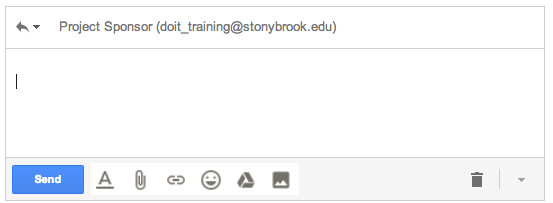
Replying with Some History
To edit out SOME of the history,
- From the reply, click the
 Trimmed content icon to display the history
Trimmed content icon to display the history - Scroll through and delete what you do not want to send.