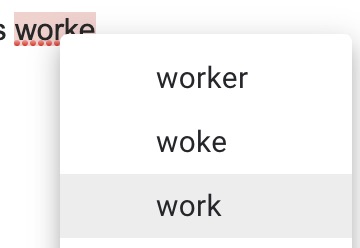This Information is Intended for: Faculty, Staff, Students
Last Updated: October 22, 2020
Average Rating: Not Rated
You can have Gmail check the spelling and grammar of your emails as you write and even make automatic corrections. You can also manually check spelling.
Set Automatic Spelling Options
- On your computer, open Google Gmail
- Click the gear
and select Settings
- At the top, click General
- Turn the following tools on or off:
- Grammar
- Spelling
- Autocorrect
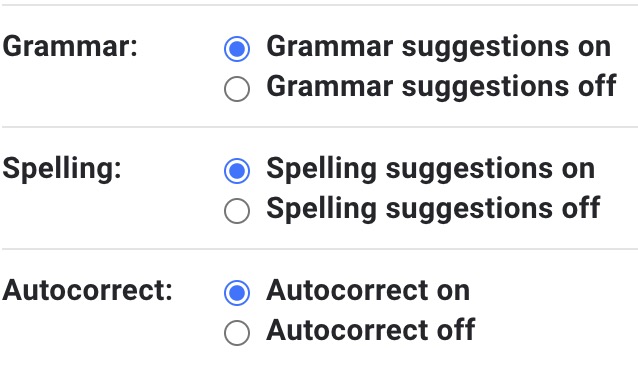
Tip: A dashed line will temporarily appear to show in blue for grammar or in red for spelling suggestions. To undo a change, click the underlined word then click Undo.
Manually check spelling in an email
- From a new message or a reply, click on the
 at bottom right corner of the message
at bottom right corner of the message - Select Check Spelling
- Misspelled words will be highlighted. Click on the highlights words for suggestions