This Information is Intended for: Faculty, Guests, Researchers, Staff
Last Updated: August 11, 2020
Average Rating: Not Rated
Finding the Applicants of a Requistion
To find the candidates who've applied to your job posting, go to the requisition and then click on the number next to the title of the requisistion. This is also the number of candidates who've applied.
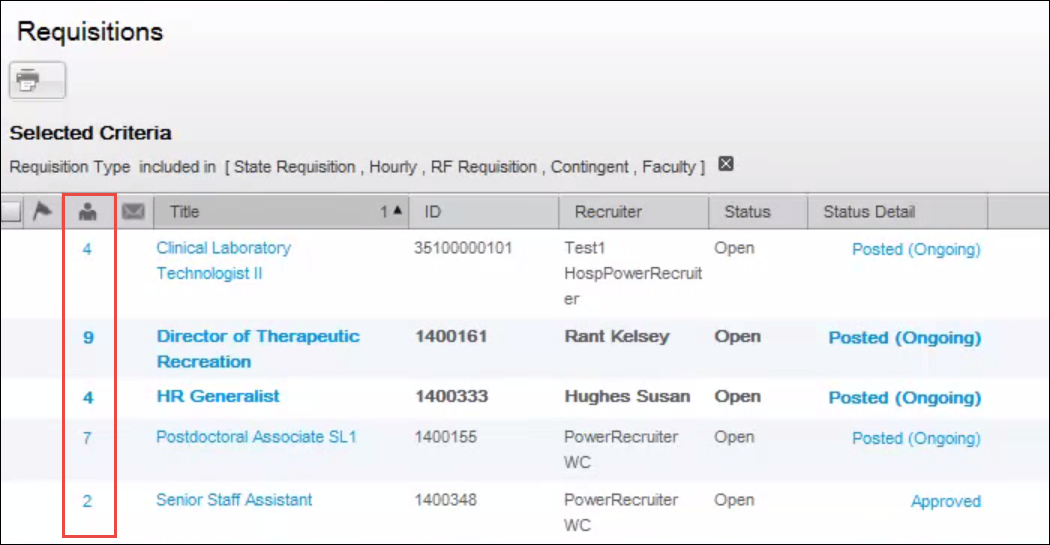 |
Sorting the Applicants in the Candidates List
You may click on any column title to sort the candidates list. This is helpful if you have many candidates to sort through
 |
Completed Submission / All Requirements
The candidates that can be brought in for an interview are candidates with a completed application and who have all the require skill and/or preferred assests that were set when the requisition was created. Candidates who have completed their application will be noted with a green check mark next to their name in the Submission Completed column. Candidates who have all the required skills and / or assets will have a star in the Ace Candidate column:
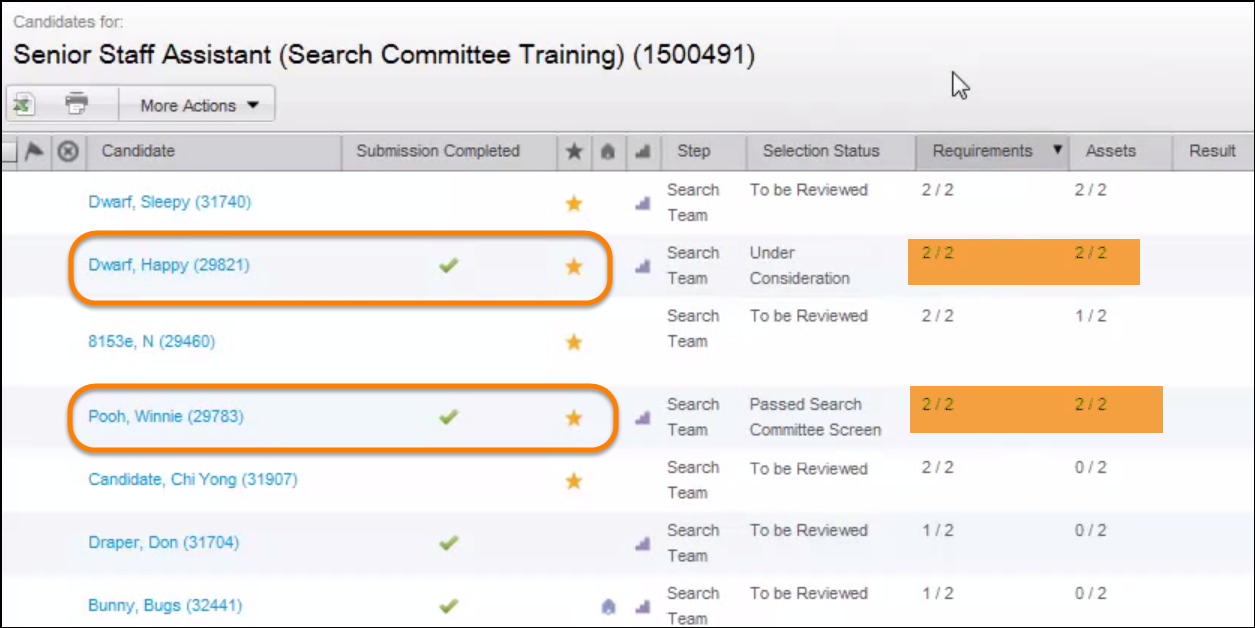 |
 If a candidate does not have a green checkmark they cannot be considered since they have not completed their application.
If a candidate does not have a green checkmark they cannot be considered since they have not completed their application.
Reviewing a candidate
Click on a candidate's name in the list to review their application and resume.
The resume can be found in the Attachments tab.
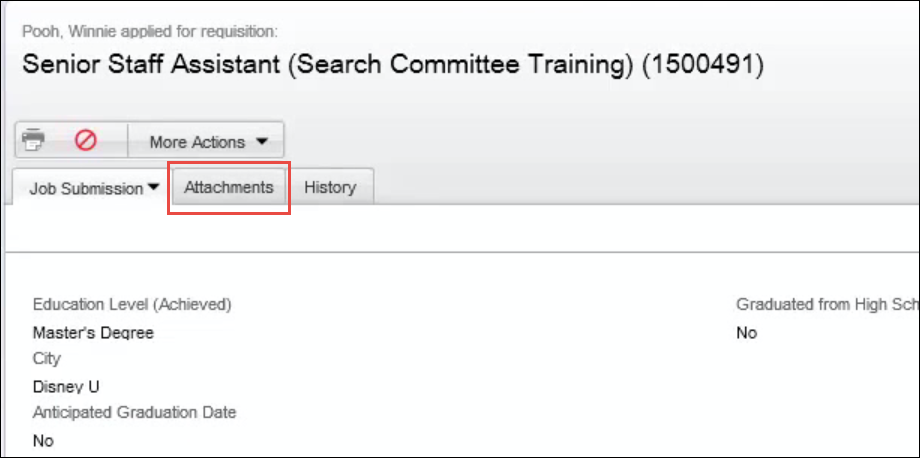 |
 Before bringing in candidates for interviewing, Stony Brook University and Long Island State Veterans Home users must solicite involvement from recruiters for EEO mid-search review.
Before bringing in candidates for interviewing, Stony Brook University and Long Island State Veterans Home users must solicite involvement from recruiters for EEO mid-search review.
