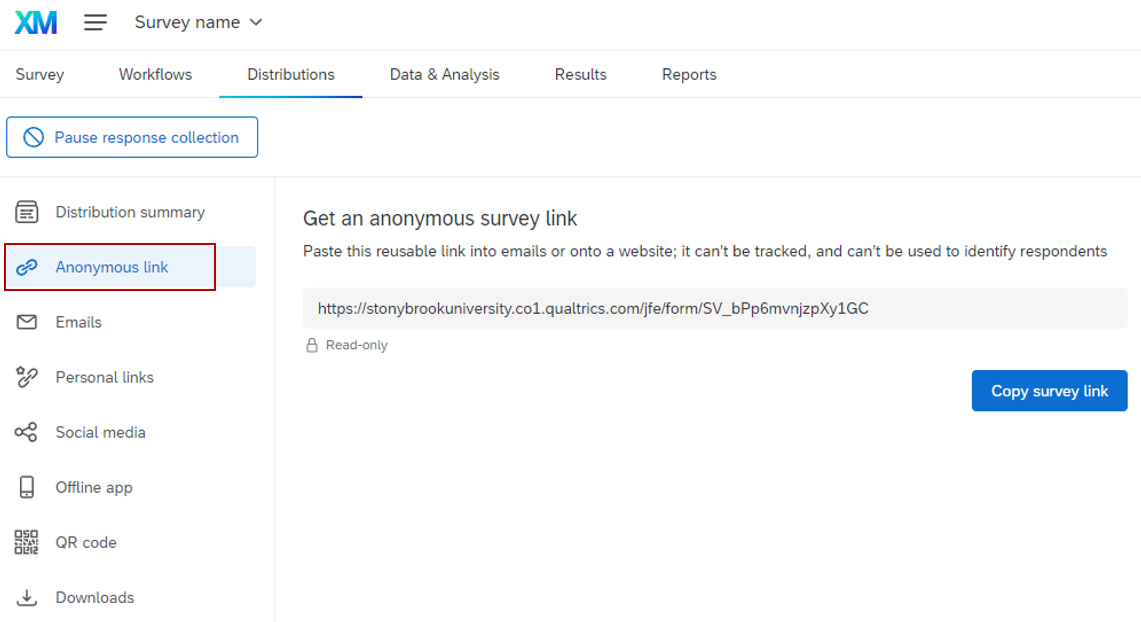This Information is Intended for: Clubs, Faculty, Guests, Staff, Students, Teaching Assistants
Last Updated: December 12, 2023
Average Rating: Not Rated
Distributing a Survey
1. Log into Qualtrics. On the top-left of the homepage, Click on this  icon. A drop-down menu will appear.
icon. A drop-down menu will appear.
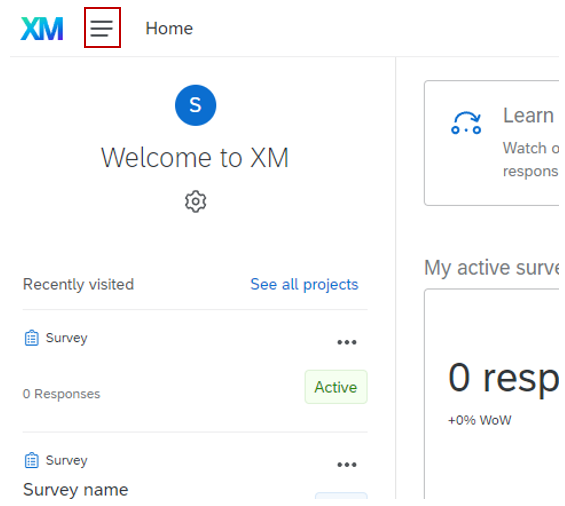
2. Once the drop-down menu appears, click on the Projects button. You will be directed to your projects page.
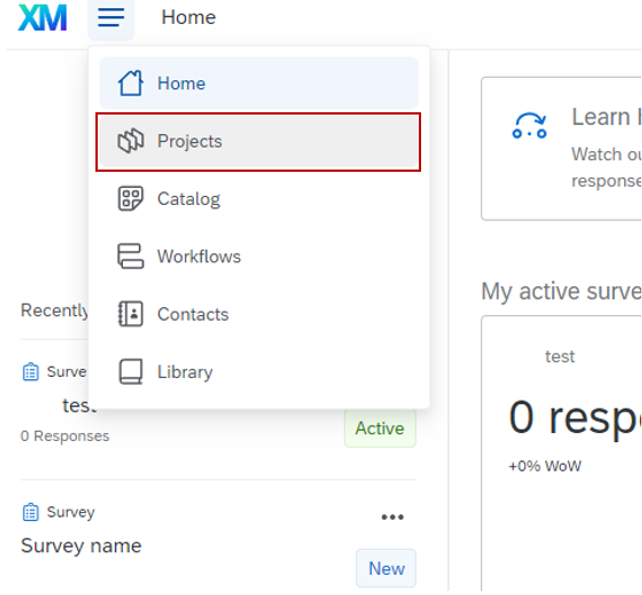
3. In your projects page, click on the name of the survey that you want to distribute. You will be directed to the Survey Builder page.
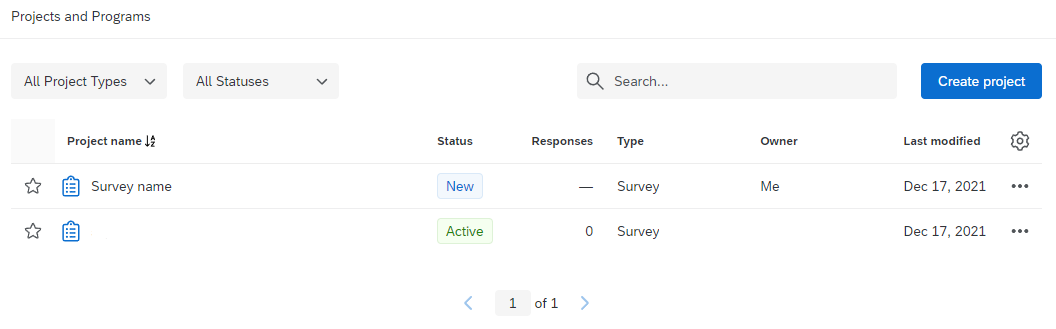
4. In the Survey Builder, click on Distributions on the top-left of the page. You will be directed to the Distributions page.
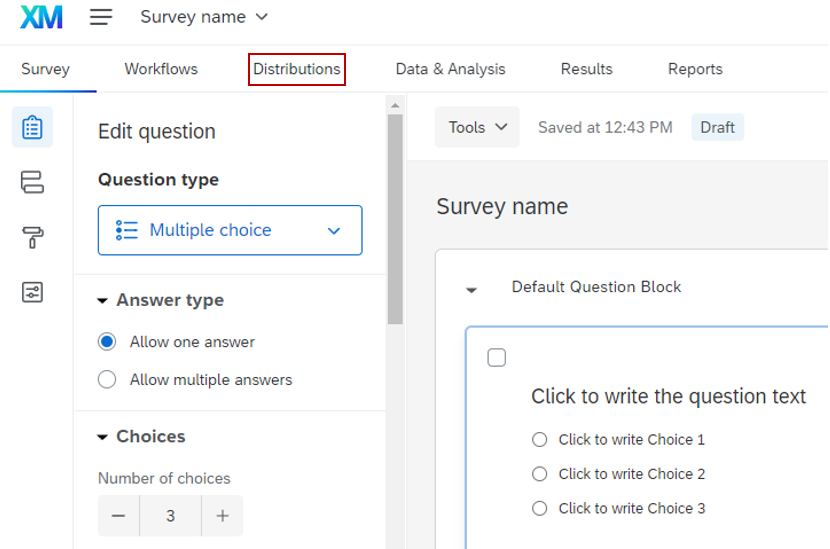
5. You are presented with five different options to distribute your survey. For more information regarding each of these options, refer to the Qualtrics Documentation on Distributing a Survey.
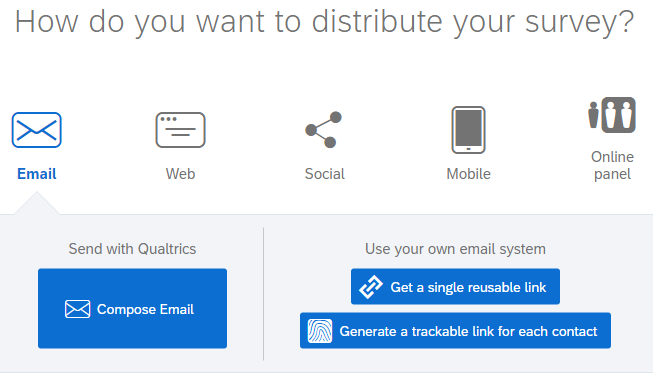
Using an Anonymous Link
To use an anonymous link, please follow the instructions below:
1. Select on the Web button in the Distribution page.
2. Select the Use Anonymous Link button on the left. You will be directed to a new page, with a sidebar on the left
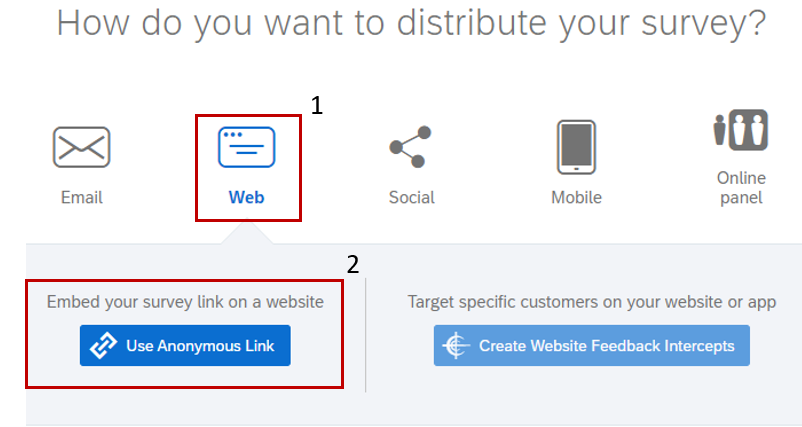
3. Select the Anonymous link button to view the anonymous survey link. This link will not keep track of information of individuals who are taking the survey