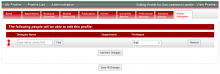This Information is Intended for: Faculty, Researchers, Staff, Teaching Assistants
Last Updated: August 11, 2020
Average Rating: Not Rated
The Faculty Profiles system allows profile subjects, such as faculty memebers, to delegate editing privileges to other members of the campus community. Anyone who has an active NetID can be a delegate. To delegate, click on the Edit My Profile link at the top of the screen, click on the Profile Delegation tab, then click Add New Delegate. (To see a screenshot, click on the thumbnail below.)
One you've added a new row, type part of the delegate's name in either Last, First or First Last format, then push Find. If you do not get the result you're expecting, try just the first or last name, or even part of the first or last name. You also have the option of delegating the ability to delegate.