This Information is Intended for: Clubs, Faculty, Guests, Researchers, Staff, Students, Teaching Assistants
Last Updated: December 12, 2023
Average Rating: Not Rated
1. Log into Qualtrics, and access your survey.
2. Click the Survey Options button under the Survey tab.
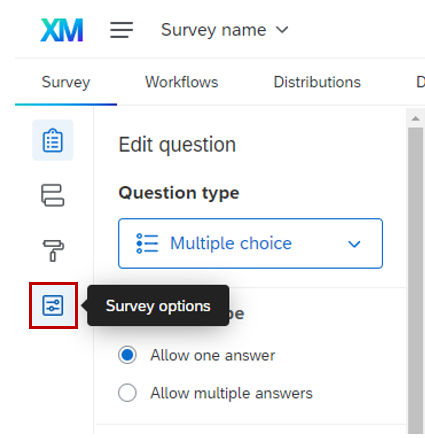
3. Click the Security button in the Survey Options, and scroll to the Anonymize responses.
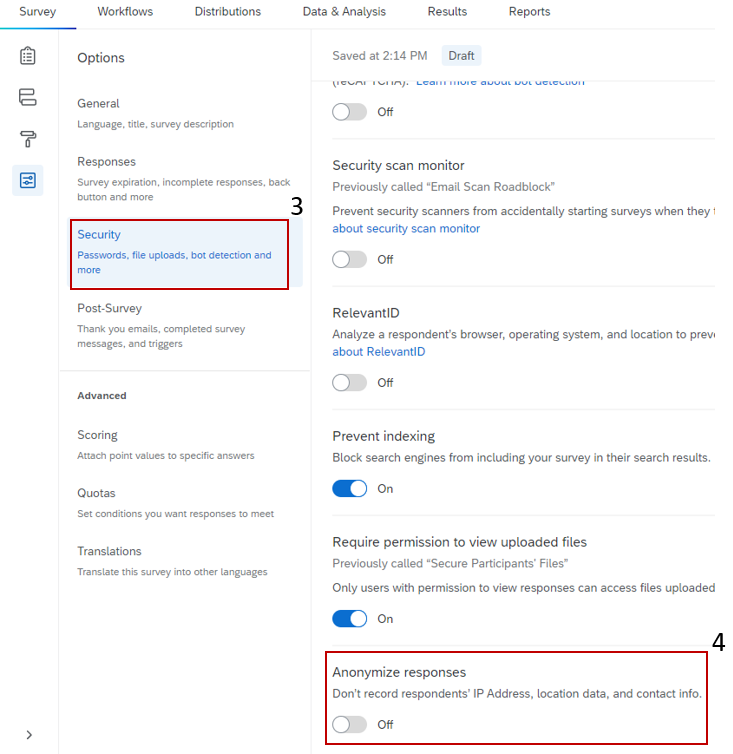
4. Click on the Anonymize responses button.
NOTE: When responses are gathered with the anonymous link, enabling this setting will remove the respondents’ IP address and location data from your results.
