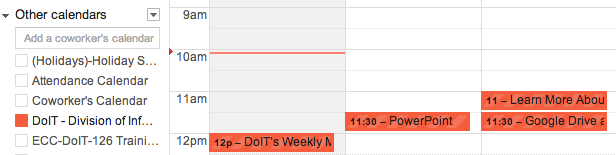This KB Article References:
Google Calendar
This Information is Intended for: Faculty, Staff, Students, Teaching Assistants
Last Updated: August 11, 2020
Average Rating: Not Rated
This Information is Intended for: Faculty, Staff, Students, Teaching Assistants
Last Updated: August 11, 2020
Average Rating: Not Rated
Your feedback is important to us, help us by logging in to rate this article and provide feedback.
You can subscribe to calendars and events for your Google Calendar when you click  or Add to Calendar links in websites. To do so
or Add to Calendar links in websites. To do so
I. Allow Google Calendar to Open Web Calendar Links
- Log into Google Calendar at go.stonybrook.edu/gcal in the Google Chrome browser
- In the right side of the address bar click on the
 icon
icon

- In the pop up, select Use Google Calendar and click Done
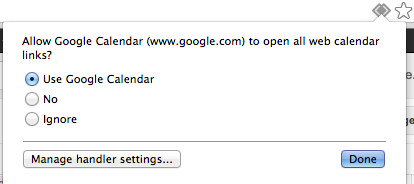
If you do not see the icon
icon
- Click on the
 icon in the top-right corner of Google Chrome
icon in the top-right corner of Google Chrome - Click on Settings
- At the bottom of the Settings page, click Show advanced settings...
- In the Privacy section, click Content settings...
- Scroll to the Handlers section and be sure the Allow sites to ask to become default handlers for protocols option is selected
- Click Manage handlers...
- If
 appears in the Ignored protocol handlers list, click X to the right to remove it from that list, close the window, and then repeat steps 1-3 above
appears in the Ignored protocol handlers list, click X to the right to remove it from that list, close the window, and then repeat steps 1-3 above
- Click on the
II. Subscribe to Calendars or Events
- Where you see
 or Add to Calendar links on trusted websites, click
or Add to Calendar links on trusted websites, click or Add to Calendar
or Add to Calendar - Your Google Calendar will open with a message asking if you want to add the calendar. Click Yes, add this calendar
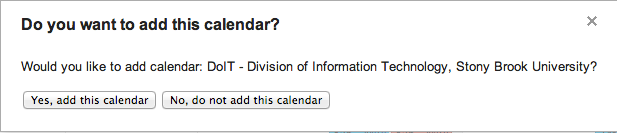
- The calendar/event will be added to your list of Other calendars in Google Calendar, and its events will display