This KB Article References:
SharePoint
This Information is Intended for: Clubs, Faculty, Guests, Researchers, Staff, Students, Teaching Assistants
Last Updated: December 12, 2023
Average Rating: Not Rated
This Information is Intended for: Clubs, Faculty, Guests, Researchers, Staff, Students, Teaching Assistants
Last Updated: December 12, 2023
Average Rating: Not Rated
Your feedback is important to us, help us by logging in to rate this article and provide feedback.
- To add a page, subsite, list, library or external link to the left menu (Quick Launch) in your SharePoint site, click EDIT LINKS
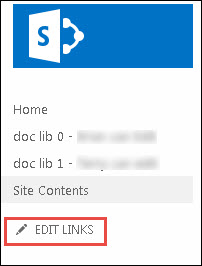
- Then + Link
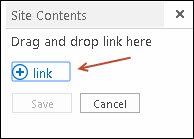
- Prior to this, you will need to get the URL of the SharePoint item to add it. To get it go to Site Contents > Click on the item icon or subsite > copy the URL of this item.
- Now click on EDIT LINKS and paste in the URL.
