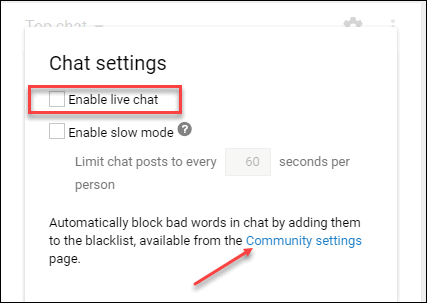Turning off Live Chat and Comments in YouTube
This KB Article References:
Zoom
This Information is Intended for:
Instructors,
Staff
Created: 05/06/2020 Last Updated: 08/11/2020
You can turn off Comments, Live Chat and block certain words to prevent disruption to your Live Event. Learn more about Chat Moderation in YouTube.
Turn off Comments
- Log into YouTube Studio with your Stony Brook or personal gmail account: https://studio.youtube.com/channel
- Click Settings > Community > Defaults and disable comments under "Comments on your new videos" and "Comments on your Discussions tab". Also, check off "Hold potentially inappropriate chat messages for review". Then click Save.
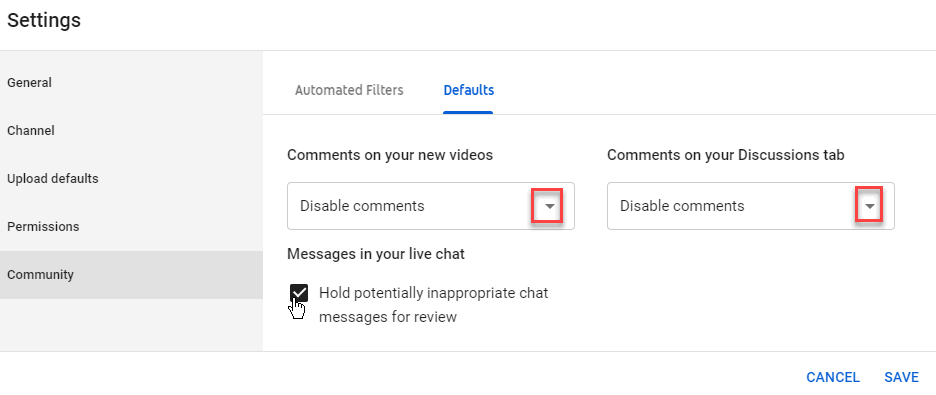
Turn off Live Chat and Block Words
- Log into your Youtube's Dashboard: https://www.youtube.com/live_dashboard
- Scroll down and click on the gear near "Top Chat"
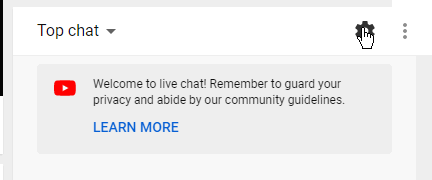
- Uncheck "Enable Chat". You can also block words by clicking on Community Settings.