Creating Zoom Meetings That Allow External (non-SBU) Participants
Effective September 14th, it will be required that users sign in using SSO with your NetID/NetID password for Zoom classes.
When creating new meetings as host, if you want external (non-SBU) guests to attend, leave the "Only authenticated users can join" setting unchecked. Here's how:
- In a web browser, go to stonybrook.zoom.us *, and click Sign in to sign in with NetID/NetID password
- Click Schedule to schedule a new meeting OR click Meetings, hover over an existing meeting, and click Edit.
- For Recurring meetings, if prompted whether to edit one or all occurences, click Edit All Occurences
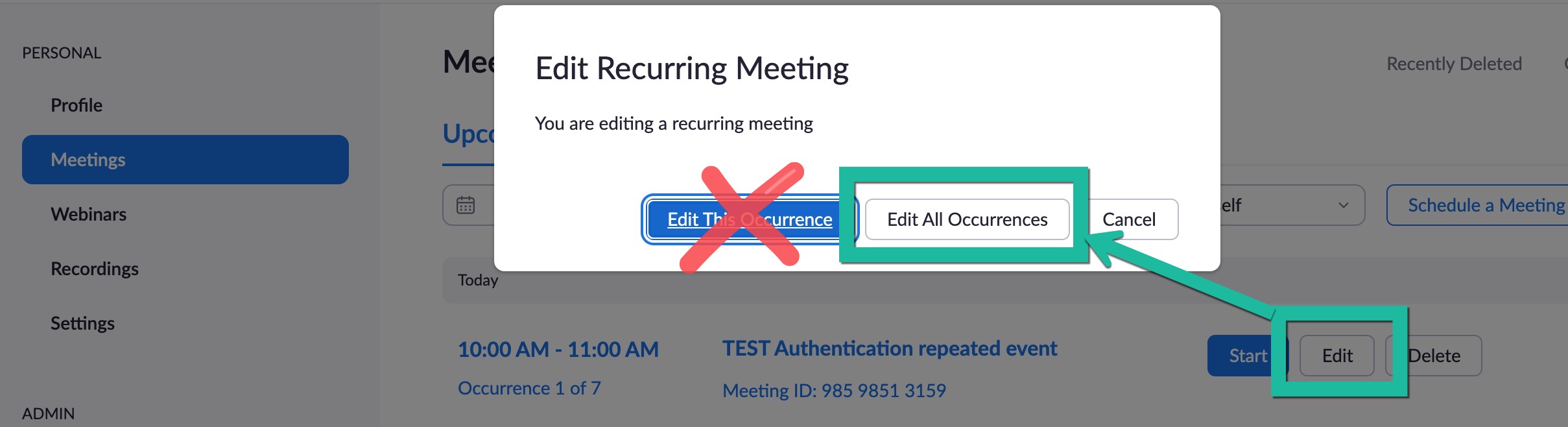
- For Recurring meetings, if prompted whether to edit one or all occurences, click Edit All Occurences
- In the Security section, make sure Only authenticated users can join is unchecked. (If you cannot uncheck it, you might be trying to edit one instance of a recurring event; Click on Meetings on the left again, and select to edit all occurences of the meeting)
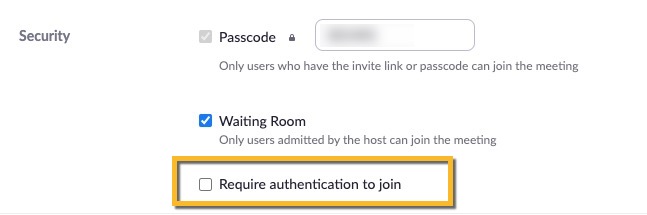
- At the bottom, click Save
To see what non-SBU guests can expect, see Inviting Guests (External to Stony Brook) to Zoom Meetings.
*Meetings can be scheduled with Only authenticated users can join unchecked also in the Zoom app, Zoom Chrome Extension, or Zoom Outlook plug-in (learn more). For Zoom meetings created elsewhere or previously, after you create the meeting, go to stonybrook.zoom.us, click to edit the meeting, and adjust or check the meeting's Only authenticated users can join setting as necessary.
