Creating a Zoom Meeting in a Browser
This KB Article References:
Zoom
This Information is Intended for:
Instructors,
Staff,
Students
Created: 03/14/2020 Last Updated: 04/08/2024
You can Schedule a Zoom Meeting from any browser.
- In a browser, go to Zoom at stonybrook.zoom.us
- Click Sign in and sign in with your NetID and NetID Password*
- Click Schedule a Meeting near the top right
- Fill in this form with a title, date and time. Check the Security settings and the Options section to add an alternative host if necessary.
- Click Save.
- On the next page you can copy the link to the Zoom meeting and paste it in an email or where ever you want to reach your audience:
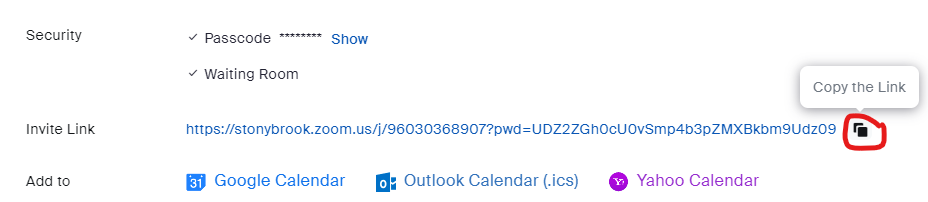
Learn more about Getting Started with Zoom
*If you don't know your NetID or NetID password, find them online now New!
(In the new Stony Brook Password Reset tool, start by updating your profile, and then you will see your NetID and/or be able to reset your password)
Finding your Zoom Recordings in the Web Portal
Password for Zoom Cloud Recordings
