Connecting to MySBfiles from a PC
This KB Article References:
MySBfiles
This Information is Intended for:
Instructors,
Researchers,
Staff,
Students
Created: 10/19/2015 Last Updated: 04/08/2024
MySBfiles allows for 2 GB of online file storage. You can create a mapped drive on your personal PC that acts like a local folder and allows you to drag files into it.
- Connect to an on-campus network. If you are off-campus or you are not on a campus network like Wolfienet Secure, sign into the University's Work at Home virtual private network.
- Go to Start > Computer
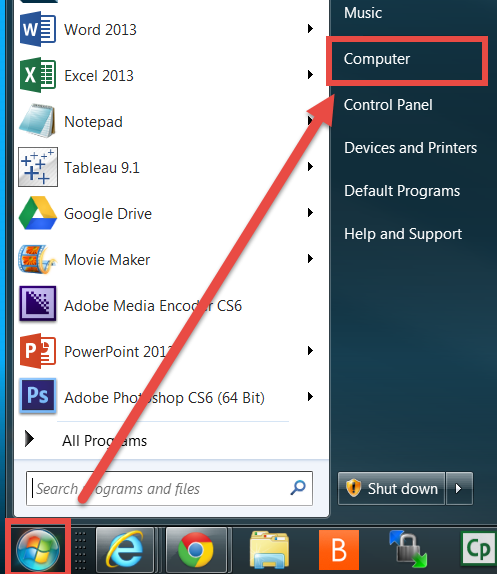
- Click on the Tools menu > Map network drive
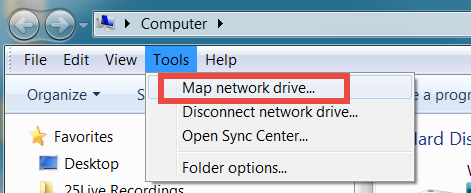
- In the Drive drop down menu, choose a drive letter that is not being used. In the Folder field enter \\mysbfiles.campus.stonybrook.edu\NetID
*Be sure to replace "NetID" with your actual NetID.

- Click Finish. The screen will refresh back to Computer.
- When prompted, login using your Stony Brook email address and NetID password.
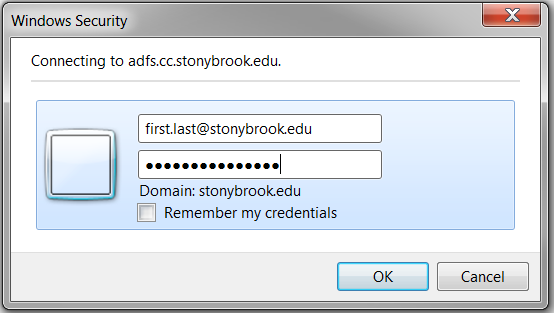
*If your Stony Brook email address does not work as the username, enter "sunysb.edu\NetID". - Now you can access your MySBfiles as if it were a local folder on your computer.
For easier access drag the NetID icon to your desktop.

If you want to access your files off-campus or you are not on a campus network like Wolfienet Secure, you'll need to sign into the University's Work at Home virtual private network. For best results, sign in using FireFox or Internet Explore and, once connected, leave the browser minimized while you work.
